Tips
Web Development - How to Add a Shortcut Icon to a Web Page
Would you like to have your logo show up as an icon next to your web site URL, on the browser tab of IE 7 and IE 8, and next to your site's name on a favorites list? There are numerous examples on the web of how to add a shortcut icon to a web page and also in someone's favorites. For our web site, we referenced Microsoft's How to Add A Shortcut Icon to a Web Page procedure.
Regardless of whose procedure you use, there are a couple of items worth noting. This are also covered in Microsoft's How to Add A Shortcut Icon to a Web Page procedure.
- At minimum, a 16 x 16 pixel icon is needed. Icons
larger than this will not get used on standard displays and
the default browser icon will get displayed in its place.
- Following the procedure to rename your logo.ico
file to favicon.ico and placing it in the root
directory of your web site is the simplest method to use;
however, if you update your favicon.ico file, the only way
the client will see the update is if they clear their
Internet cache and history information.
- Using the HTML LINK statement within the <HEAD> section of your pages is the most flexible option in that it provides you with the opportunity to display different icons within your website and also allows you to change your icon in the future. Changing the icon also requires that you rename it as well in order for the client to see the update; otherwise, like with using favicon.ico, the client will need to clear their Internet cache and history information in order to see the update.
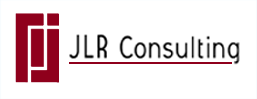
 JLR Success Stories
JLR Success Stories